Windows 7 nudi nove opcije za rezanje diskova, kao i podršku za direktno rezanje ISO fajlova
Kada pošalješ fajlove za rezanje na RW disk nudi ti da prvo odabereš format, a od toga zavisi da li ćeš morati da ga prethodno formatiraš.
U prvom slučaju, uz prethodno formatiranje, moći ćeš da ga koristiš kao USB disk (nakon formatiranja se pisanje i brisanje fajlova vrši u letu)
Druga opcija je klasičan multi-session i ne zahteva prethodno formatiranje. Pošalješ željene fajlove na disk, odabereš "burn disc"... disk sesija se zatvara nakon rezanja i dodatne izmene nisu moguće. Ako je preostalo slobodnog mesta možeš da snimaš novu sesiju...
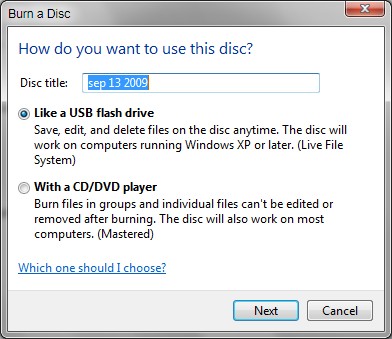
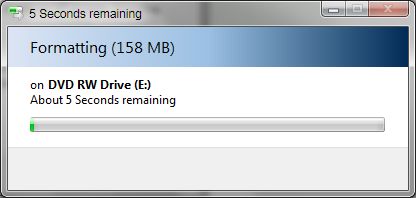
Takođe nudi opciju direktnog rezanja ISO fajlova uz mogućnost verifikacije
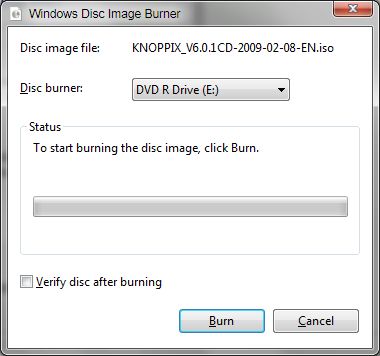
Windows Help:
Citat:
Burn a CD or DVD in Windows Explorer
If your computer has a CD or DVD burner, you can copy files to a writable disc. This process is called burning a disc. Windows burns discs in the Live File System format or in the Mastered format, depending on which disc format you choose. For more information about deciding which format you should choose when burning a disc, see Which CD or DVD format should I use?
The following procedures explain how to use Windows Explorer to burn a data disc (a type of disc that is useful for storing, archiving, and sharing files among different computers and devices). If you want to create other types of discs, such as a DVD-Video disc (to play in a regular DVD player) or an audio CD (to play in a regular CD player), you’ll need to use a different program or feature of Windows.
To burn a disc using the Live File System format
Choose the Live File System format when you want to burn a data disc that will play in a computer running Windows XP or later.
Insert a writable disc, such as a CD-R, CD-RW, DVD-R, DVD-RW, or DVD+RW disc, into your computer's CD, DVD, or Blu-ray Disc burner.
In the AutoPlay dialog box that appears, click Burn files to disc using Windows Explorer.
If the AutoPlay dialog box doesn't appear, click the Start button , click Computer, and then double-click your disc burner.
In the Burn a Disc dialog box, type a name for this disc in the Disc title box, click Like a USB flash drive, and then click Next.
This is the option for burning a disc that uses the Live File System disc format. It might take several minutes for the disc to be formatted. When the formatting is complete, an empty disc folder opens.
Open the folder that contains the files you want to burn, and then drag the files into the empty disc folder.
To select more than one item, press and hold the Ctrl key, and then click the files you want to burn.
As you drag files into the disc folder, they are copied automatically to the disc.
After copying the files and folders, you might need to close the disc session. For more information, see Close or finalize a CD or DVD.
Tip
Instead of dragging and dropping files as described in the procedure above, you can select the files you want to burn in Windows Explorer, right-click one of the selected files, point to Send to, and then click your disc burner drive.
To burn a disc using the Mastered format
Choose the Mastered format when you need a disc that will play on any computer or in some different consumer electronic devices, such as CD, DVD, and Blu-ray Disc players, that can play digital music files, pictures, or video files.
Insert a writable disc, such as a CD-R, CD-RW, DVD-R, DVD-RW, or DVD+RW disc, into your computer's CD, DVD, or Blu-ray Disc burner.
In the AutoPlay dialog box that appears, click Burn files to disc using Windows Explorer.
If the AutoPlay dialog box doesn't appear, click the Start button , click Computer, and then double-click your disc burner.
In the Burn a Disc dialog box, type a name for this disc in the Disc title box, click With a CD/DVD player, and then click Next.
Open the folder that contains the files you want to burn, and then drag the files into the empty disc folder.
To select more than one item, press and hold the Ctrl key, and then click the files you want to burn.
On the toolbar, click Burn to disc, and then follow the steps in the wizard.
The selected files are copied to the disc. When the disc burning is complete, the disc burner tray will open and you can remove the disc. You can now use the disc in another computer or in some CD or DVD players. The disc session is already closed.
Notes
To burn a Mastered disc, you might need free space on your hard disk that's up to twice the capacity of the disc. A typical CD has a disc capacity of 650 megabytes (MB). For a typical DVD, it's about 4.38 gigabytes (GB). For a typical Blu-ray Disc, it's about 23 GB.
The time it takes to burn a Mastered disc will be reduced and require less available free hard disk space if the files and folders that you're burning are stored on the same drive as the temporary folder location (typically C:\), and the drive is formatted using the NTFS file system.
Instead of dragging and dropping files as described in the procedure above, you can select the files you want to burn in Windows Explorer, right-click one of the selected files, point to Send to, and then click your disc burner drive.
If you decide not to burn the files to a disc, you can delete the temporary files to recover hard disk space. To delete the temporary files, open the disc folder, and then click Delete temporary files on the toolbar.
The amount of free space and used disc space for a DVD-RW or DVD+RW might not be correct in Windows Explorer.