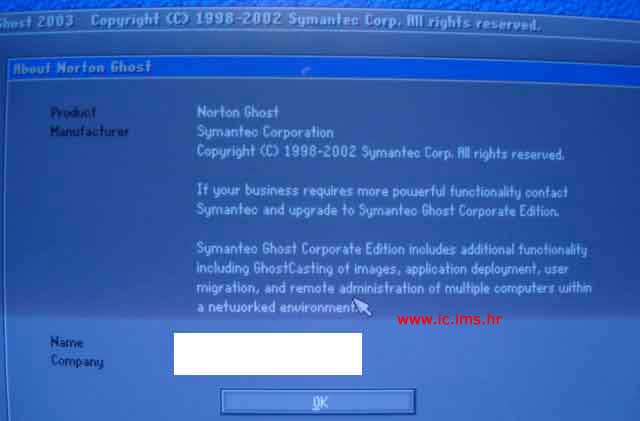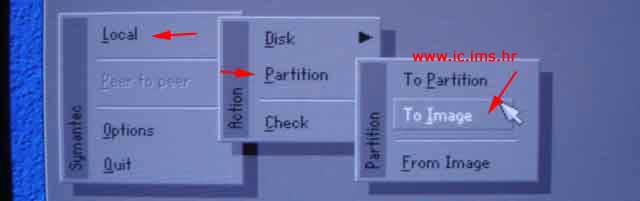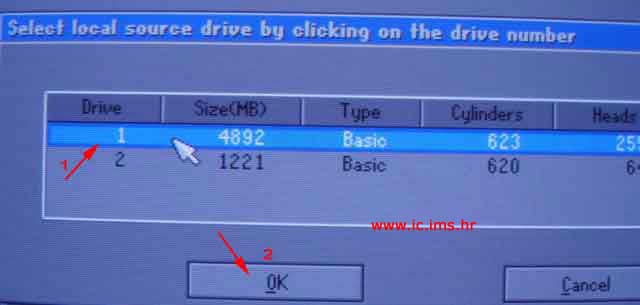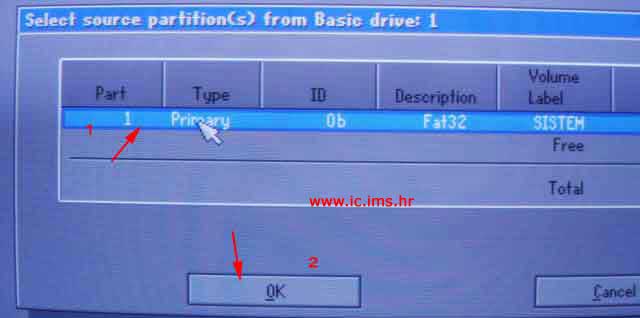|
Milan Gligorijevic
Pančevo
Član broj: 73740
Poruke: 5273
Sajt: milan.rs
|
* Services in Windows Vista *
Application Experience (svchost.exe)
• Processes application compatibility cache requests for applications when they are launched.
Application Information (svchost.exe)
• Helps interactive applications run with additional administrative privileges.
Application Layer Gateway Service (alg.exe)
• Provides support for third-party protocol plug-ins for Internet Connection Sharing and the Windows Firewall.
Application Management (svchost.exe)
• Provides software installation services such as Assign, Publish, and Remove.
Background Intelligent Transfer Service (svchost.exe)
• Uses idle network bandwidth to transfer data.
Base Filtering Engine (svchost.exe)
• Manages firewall and Internet Protocol security (IPsec) policies and implements user mode filtering. Stopping or disabling the BFE service will reduce system security and cause unpredictable behavior in IPsec management and firewall applications.
Block Level Backup Engine Service (wbengine.exe)
• Performs block-level backup and recovery of data.
Certificate Propagation (svchost.exe)
• Propagates certificates from smart cards.
CNG Key Isolation (lsass.exe)
• Service stores and uses long-lived private keys and associated cryptographic operations in a secure process.
COM+ Event System (svchost.exe)
• Supports System Event Notification Service (SENS), which provides automatic distribution of events to subscribing component object model (COM) components. If the service is stopped, SENS will close and will not be able to provide logon and logoff notifications.
COM+ System Application (dllhost.exe)
• Manages the configuration and tracking of components based on COM+. If the service is stopped, most components based on COM+ will not function properly.
Computer Browser (svchost.exe)
• Maintains an updated list of computers on the network and supplies this list to computers designated as browsers. If this service is stopped, this list will not be updated or maintained.
Cryptographic Services (svchost.exe)
• Provides four management services: Catalog Database Service, which confirms the signatures of Windows files; Protected Root Service, which adds and removes Trusted Root Certification Authority certificates from this computer; Automatic Root Certificate Update Service, which retrieves root certificates from Windows Update; and Key Service, which helps enroll this computer for certificates. If this service is stopped, these management services will not function properly.
DCOM Server Process Launcher (svchost.exe)
• Provides launch functionality for distributed component object model (DCOM) services. DCOM allows COM components to communicate over networks.
Desktop Window Manager Session Manager (dfsr.exe)
• Provides startup and maintenance services for the Desktop Window Manager, which is the windowing system that enables Windows Aero.
DFS Replication (dfsr.exe)
• Replicates files among multiple PCs and keeps them synchronized.
DHCP Client (svchost.exe)
• Manages network configuration by registering and updating Internet Protocol (IP) addresses and Domain Name System (DNS) names.
Diagnostic Policy Service (svchost.exe)
• Enables detection of problems, troubleshooting, and problem resolution for Windows components. If the service is stopped, diagnostics will no longer function.
Diagnostic Service Host (svchost.exe)
• Enables detection of problems, troubleshooting, and problem resolution for Windows components. If the service is stopped, diagnostics will no longer function.
Diagnostic System Host (svchost.exe)
• Enables detection of problems, troubleshooting, and problem resolution for Windows components. If the service is stopped, diagnostics will no longer function.
Distributed Link Tracking Client (svchost.exe)
• Maintains links between NTFS files within a computer or across computers in a network domain.
Distributed Transaction Coordinator (msdtc.exe)
• Coordinates transactions that span multiple resource managers, such as databases, message queues, and filesystems. If this service is stopped, these transactions will not occur.
DNS Client (svchost.exe)
• Resolves and caches DNS names for this computer. If this service is stopped, this computer will not be able to resolve DNS names and locate Active Directory domain controllers.
Extensible Authentication Protocol (svchost.exe)
• The Extensible Authentication Protocol (EAP) service provides network authentication for 802.1x wired and wireless, Virtual Private Network (VPN), and Network Access Protection (NAP). It also provides APIs used by network access clients, including wireless and VPN clients, during the authentication process. If you disable the service, the PC cannot access networks that require EAP authentication.
Fax (fxssvc.exe)
• Enables you to send and receive faxes, utilizing fax resources available on this computer or on the network.
Function Discovery Provider Host (svchost.exe)
• The Host process for Function Discovery providers, which allows resources to be discovered over the network.
Function Discovery Resource Publication (svchost.exe)
• Make information available to the computer and its attached resources so that they can be discovered over the network. If the service is stopped, network resources will no longer be published and they will not be discovered by other computers on the network.
Group Policy Client (svchost.exe)
• Applies settings configured by administrators for the computer and users through Group Policy. If the service is stopped or disabled, applications and components will not be manageable through Group Policy. Any components or applications that depend on the Group Policy component might not work if the service is stopped or disabled.
Health Key and Certificate Management (svchost.exe)
• Provides X.509 certificate and key management services for the Network Access Protection Agent. Enforcement technologies that use X.509 certificates may not function properly without the service.
Human Interface Device Access (svchost.exe)
• Enables generic input access to Human Interface Devices (HIDs), which activates and maintains the use of predefined hot buttons on keyboards, remote controls, and other multimedia devices. If this service is stopped, hot buttons controlled by this service will no longer function.
IKE and AuthIP IPsec Keying Module (svchost.exe)
• Modules used for authentication and key exchange in Internet Protocol security (IPsec). Stopping or disabling the service will disable IKE and AuthIP key exchange with peer computers.
Interactive Services Detection (UI0Detect.exe)
• Enables notification of user input for interactive services. This enables access to dialogs created by interactive services when they appear. If the service is stopped, notifications of new interactive service dialogs will no longer function. If the service is disabled, both notifications of and access to new interactive service dialogs will no longer function.
Internet Connection Sharing (ICS) (svchost.exe)
• Provides Network Address Translation (NAT), addressing, name resolution, and/or intrusion prevention services for a home or small-office network.
IP Helper (svchost.exe)
• Provides automatic IPv6 connectivity over an IPv4 network. If the service is stopped, the PC will only have IPv6 connectivity if it is connected to a native IPv6 network.
IPsec Policy Agent (svchost.exe)
• Enforces IPsec policies created through the IP Security Policies Snap-in or the command-line tool netsh ipsec. If you stop the service, you may experience network connectivity issues if your policy requires that connections use IPsec. Remote management of the Windows Firewall will not be available if the service is stopped.
KtmRm for Distributed Transaction Coordinator (svchost.exe)
• Coordinates transactions between MSDTC and the Kernel Transaction Manager (KTM).
Link-Layer Topology Discovery (Mapper svchost.exe)
• Creates the Network Map in the Network and Sharing Center. If this service is disabled, the Network Map will not function properly.
Microsoft .NET Framework NGEN (mscorsvw.exe)
• Microsoft .NET Framework native image generator (NGEN).
Microsoft iSCSI Initiator Service (svchost.exe)
• Manages Internet SCSI (iSCSI) sessions from the computer to remote iSCSI target devices. If the service is stopped, this computer will not be able to log in or access iSCSI targets.
Microsoft Software Shadow Copy Provider (dllhost.exe)
• Manages software-based volume shadow copies taken by the Volume Shadow Copy service. If this service is stopped, software-based volume shadow copies cannot be managed.
Multimedia Class Scheduler (svchost.exe)
• Used mainly by multimedia applications, this service enables relative prioritization of work based on system-wide task priorities. If the service is stopped, individual tasks resort to their default priority.
Net.Tcp Port Sharing Service (SMSvcHost.exe)
• Provides ability to share TCP ports over the net.tcp protocol.
Netlogon (lsass.exe)
• Maintains a secure channel between the PC and the domain controller for authenticating users and services. If the service is stopped, the computer may not authenticate users and services and the domain controller cannot register DNS records.
Network Access Protection Agent (svchost.exe)
• Enables NAP functionality, which allows network administrators to set security requirements for computers that want to connect to a network.
Network Connections (svchost.exe)
• Manages objects in the Network and Dial-Up Connections folder.
Network List Service (svchost.exe)
• Identifies the networks to which the computer has connected, collects and stores properties for these networks, and notifies applications when these properties change.
Network Location Awareness (svchost.exe)
• Collects and stores configuration information for the network and notifies programs when the information is modified. If the service is stopped, configuration information might be unavailable.
Network Store Interface Service (svchost.exe)
• Delivers network notifications to clients. Stopping the service will cause loss of network connectivity.
Offline Files (svchost.exe)
• Performs maintenance activities on the Offline Files cache, responds to user logon and logoff events, implements the internals of the public API, and dispatches interesting events to those interested in Offline Files activities and changes in cache state.
Parental Controls (svchost.exe)
• Enables Parental Controls. If the service is not running, Parental Controls will not work.
Peer Name Resolution Protocol (svchost.exe)
• Enables Serverless Peer Name Resolution over the Internet. If disabled, some Peer-to-Peer and Collaborative applications, such as Windows Meetings, may not function.
Peer Networking Grouping (svchost.exe)
• Provides Peer Networking Grouping services.
Peer Networking Identity Manager (svchost.exe)
• Provides Identity service for Peer Networking.
Performance Logs & Alerts (svchost.exe)
• Collects performance data from local or remote computers based on preconfigured schedule parameters, then writes the data to a log or triggers an alert. If this service is stopped, performance information will not be collected.
Plug and Play (svchost.exe)
• Enables a computer to recognize and adapt to hardware changes with little or no user input. Stopping or disabling this service will result in system instability.
PnP-X IP Bus Enumerator (svchost.exe)
• Manages the virtual network bus. It discovers network-connected devices using the SSDP/WS discovery protocols and gives them presence in PnP. If this service is stopped or disabled, presence of NCD devices will not be maintained in PnP.
PNRP Machine Name Publication Service (svchost.exe)
• Publishes a machine name using the Peer Name Resolution Protocol.
Portable Device Enumerator Service (svchost.exe)
• Enforces group policy for removable mass-storage devices. Enables applications such as Windows Media Player and the Image Import Wizard to transfer and synchronize content using removable mass-storage devices.
Print Spooler (spoolsv.exe)
• Loads files to memory for later printing.
Problem Reports and Solutions Control Panel Support (svchost.exe)
• Provides support for viewing, sending, and deleting system-level problem reports for the Problem Reports and Solutions control panel.
Program Compatibility Assistant Service (svchost.exe)
• Provides support for the Program Compatibility Assistant. If this service is stopped, the Program Compatibility Assistant will not function properly. If this service is disabled, any services that depend on it will fail to start.
Protected Storage (lsass.exe)
• Provides protected storage for sensitive data, such as private keys, to prevent access by unauthorized services, processes, or users.
Quality Windows Audio Video Experience (qWave) (svchost.exe)
• A networking platform for Audio Video (AV) streaming applications on IP home networks. qWave enhances AV streaming performance and reliability by ensuring network quality of service (QoS) for AV applications.
ReadyBoost (svchost.exe)
• Provides support for improving system performance using ReadyBoost.
Remote Access Auto Connection Manager (svchost.exe)
• Creates a connection to a remote network whenever a program references a remote DNS or NetBIOS name or address.
Remote Access Connection Manager (svchost.exe)
• Creates a network connection.
Remote Procedure Call (RPC) (svchost.exe)
• Provides the endpoint mapper and other miscellaneous RPC services.
Remote Procedure Call (RPC) Locator (locator.exe)
• Manages the RPC name service database.
Remote Registry (svchost.exe)
• Enables remote users to modify Registry settings on this computer. If this service is stopped, only users on this computer can modify the Registry.
Routing and Remote Access (svchost.exe)
• Offers routing services to businesses in local- and wide-area network environments.
Secondary Logon (svchost.exe)
• Enables starting processes under alternate credentials. If this service is stopped, this type of logon access will be unavailable.
Security Accounts Manager (lsass.exe)
• Stores security information for local user accounts.
Security Center (svchost.exe)
• Monitors system security settings and configurations.
Server (svchost.exe)
• Supports file, print, and named-pipe sharing over the network for this computer. If this service is stopped, these functions will be unavailable.
Shell Hardware Detection (svchost.exe)
• Provides notifications for AutoPlay hardware events.
SL UI Notification Service (svchost.exe)
• Provides Software Licensing activation and notification.
Smart Card (svchost.exe)
• Manages access to smart cards read by this computer. If this service is stopped, this computer will be unable to read smart cards.
Smart Card Removal Policy (svchost.exe)
• Allows the system to be configured to lock the user desktop upon smart card removal.
SNMP Trap (Snmptrap.exe)
• Receives trap messages generated by local or remote Simple Network Management Protocol (SNMP) agents and forwards the messages to SNMP management programs running on this computer. If this service is stopped, SNMP-based programs on this computer will not receive SNMP trap messages.
Software Licensing (slsvc.exe)
• Enables the download, installation, and enforcement of digital licenses for Windows and Windows applications. If the service is disabled, the operating system and licensed applications may run in a reduced function mode.
SSDP Discovery Service (svchost.exe)
• Enables discovery of UPnP devices on your home network.
Superfetch (svchost.exe)
• Maintains and improves system performance over time.
System Event Notification (svchost.exe)
• Tracks system events such as Windows logon, network, and power events. Notifies COM+ Event System subscribers of these events.
Tablet PC Input Service (svchost.exe)
• Enables Tablet PC pen and ink functionality.
Task Scheduler (svchost.exe)
• Enables a user to configure and schedule automated tasks on this computer. If this service is stopped, these tasks will not be run at their scheduled times.
TCP/IP NetBIOS Helper (svchost.exe)
• Enables support for NetBIOS over TCP/IP (NetBT) service and NetBIOS name resolution.
Telephony (svchost.exe)
• Provides Telephony API (TAPI) support for programs that control telephony devices and IP-based voice connections on the local computer and, through the LAN, on servers that are also running the service.
Terminal Services (svchost.exe)
• Allows multiple users to be connected interactively to a machine as well as the display of Desktops and applications to remote computers. The underpinning of Remote Desktop (including RD for Administrators), Fast User Switching, Remote Assistance, and Terminal Server.
Terminal Services Configuration (svchost.exe)
• Responsible for all Terminal Services and Remote Desktop-related configuration and session maintenance activities that require SYSTEM context.
Terminal Services UserMode Port Redirector (svchost.exe)
• Allows the redirection of printers/drives/ports for RDP connections.
Themes (svchost.exe)
• Provides user experience theme management.
Thread Ordering Server (svchost.exe)
• Provides ordered execution for a group of threads within a specific period of time.
TPM Base Services (svchost.exe)
• Enables access to the Trusted Platform Module (TPM), which provides hardware-based cryptographic services to system components and applications. If this service is stopped or disabled, applications will be unable to use keys protected by the TPM.
Universal Plug and Play Device Host (svchost.exe)
• Provides support to host Universal Plug and Play devices.
User Profile Service (svchost.exe)
• Responsible for loading and unloading user profiles. If this service is stopped or disabled, users will no longer be able to successfully log on or log off, applications may have problems getting to users' data, and components registered to receive profile event notifications will not receive them.
Virtual Disk (vds.exe)
• Provides management services for disks, volumes, filesystems, and hardware array objects such as subsystems, controllers, and so on.
Volume Shadow Copy (vssvc.exe)
• Manages and implements Volume Shadow Copies used for backup and other purposes. If this service is stopped, shadow copies will be unavailable for backup and the backup may fail.
WebClient (svchost.exe)
• Enables Windows-based programs to create, access, and modify Internet-based files. If this service is stopped, these functions will not be available.
Windows Audio (svchost.exe)
• Manages audio devices for Windows-based programs. If this service is stopped, audio devices and effects will not function properly.
Windows Audio Endpoint Builder (svchost.exe)
• Manages audio devices for the Windows Audio service. If this service is stopped, audio devices and effects will not function properly.
Windows Backup (svchost.exe)
• Provides Windows Backup and Restore capabilities.
Windows CardSpace (infocard.exe)
• Securely enables the creation, management, and disclosure of digital identities.
Windows Color System (svchost.exe)
• Hosts third-party Windows Color System color device model and gamut map model plug-in modules.
Windows Connect NowConfig Registrar (svchost.exe)
• Acts as a registrar; issues network credential to enrollee.
Windows Defender (svchost.exe)
• Scans your computer for unwanted software, schedules scans, and gets the latest unwanted software definitions.
Windows Driver FoundationUser-mode Driver Framework (svchost.exe)
• Manages user-mode driver host processes.
Windows Error Reporting Service (svchost.exe)
• Allows errors to be reported when programs stop working or responding and allows existing solutions to be delivered. Also allows logs to be generated for diagnostic and repair services. If this service is stopped, error reporting might not work correctly and results of diagnostic services and repairs might not be displayed.
Windows Event Collector (svchost.exe)
• Manages persistent subscriptions to events from remote sources that support the WS-Management protocol. This includes Windows Vista event logs, hardware, and IPMI-enabled event sources. If this service is stopped or disabled, event subscriptions cannot be created and forwarded events cannot be accepted.
Windows Event Log (svchost.exe)
• Manages events and event logs. It supports logging events, querying events, subscribing to events, archiving event logs, and managing event metadata. It can display events in both XML and plain-text formats. Stopping this service may compromise security and reliability of the system.
Windows Firewall (svchost.exe)
• Helps protect your computer by preventing unauthorized users from gaining access to your computer through the Internet or a network.
Windows Image Acquisition (WIA) (svchost.exe)
• Provides image acquisition services for scanners and cameras.
Windows Installer (msiexec.exe)
• Installs, repairs, and removes software according to instructions contained in .msi files.
Windows Management Instrumentation (svchost.exe)
• Provides a common interface and object model to access management information about operating systems, devices, applications, and services. If this service is stopped, most Windows-based software will not function properly.
Windows Media Center Receiver Service (ehrecvr.exe)
• Windows Media Center Service for TV and FM broadcast reception.
Windows Media Center Scheduler Service (ehsched.exe)
• Starts and stops recording of TV programs within Windows Media Center.
Windows Media Center Service Launcher (svchost.exe)
• Starts Windows Media Center Scheduler and Windows Media Center Receiver services at startup if TV is enabled within Windows Media Center.
Windows Media Player Network Sharing Service (wmpnetwk.exe)
• Shares Windows Media Player libraries with other networked players and media devices using Universal Plug and Play.
Windows Modules Installer (trustedinstaller.exe)
• Enables installation, modification, and removal of Windows updates and optional components. If this service is disabled, you may not be able to install or uninstall Windows updates.
Windows Presentation Foundation Font Cache (presentationfontcache.exe)
• Optimizes performance of Windows Presentation Foundation (WPF) applications by caching commonly used font data. WPF applications will start this service if it is not already running. It can be disabled, though doing so will degrade the performance of WPF applications.
Windows Process Activation Service (svchost.exe)
• Provides process activation, resource management, and health management services for message-activated applications.
Windows Remote Management (WS-Management) (svchost.exe)
• Implements the WS-Management protocol for remote management, a standard web services protocol used for remote software and hardware management.
Windows Search (searchindexer.exe)
• Provides content indexing and property caching for file, email, and other content (via extensibility APIs). If the service is stopped or disabled, the Explorer will not be able to display virtual folder views of items, and search in the Explorer will fall back to item-by-item slow search.
Windows Time (svchost.exe)
• Maintains date and time synchronization on all clients and servers in the network. If this service is stopped, date and time synchronization will be unavailable.
Windows Update (svchost.exe)
• Enables the detection, download, and installation of updates for Windows and other programs. If this service is disabled, users of this computer will not be able to use Windows Update or its automatic updating feature, and programs will not be able to use the Windows Update Agent (WUA) API.
WinHTTP Web Proxy Auto-Discovery Service (svchost.exe)
• Implements the client HTTP stack and provides developers with a Win32 API and COM Automation component for sending HTTP requests and receiving responses. In addition, WinHTTP provides support for auto-discovering a proxy configuration via its implementation of the Web Proxy Auto-Discovery (WPAD) protocol.
Wired AutoConfig (svchost.exe)
• Performs IEEE 802.1X authentication on Ethernet interfaces.
WLAN AutoConfig (svchost.exe)
• Enumerates WLAN adapters, and manages WLAN connections and profiles.
WMI Performance Adapter (wmiapsrv.exe)
• Provides performance library information from WMI HiPerf providers.
Workstation (svchost.exe)
• Creates and maintains client network connections to remote servers. If this service is stopped, these connections will be unavailable.
World Wide Web Publishing Service (svchost.exe)
• Provides web connectivity and administration through the Internet Information Services Manager.
[Ovu poruku je menjao mmwc dana 21.01.2007. u 12:26 GMT+1]
|




 Re: FAQ: Sve o Windowsu — obavezno za početnike
Re: FAQ: Sve o Windowsu — obavezno za početnike